Sky Replacement
May 03, 2021
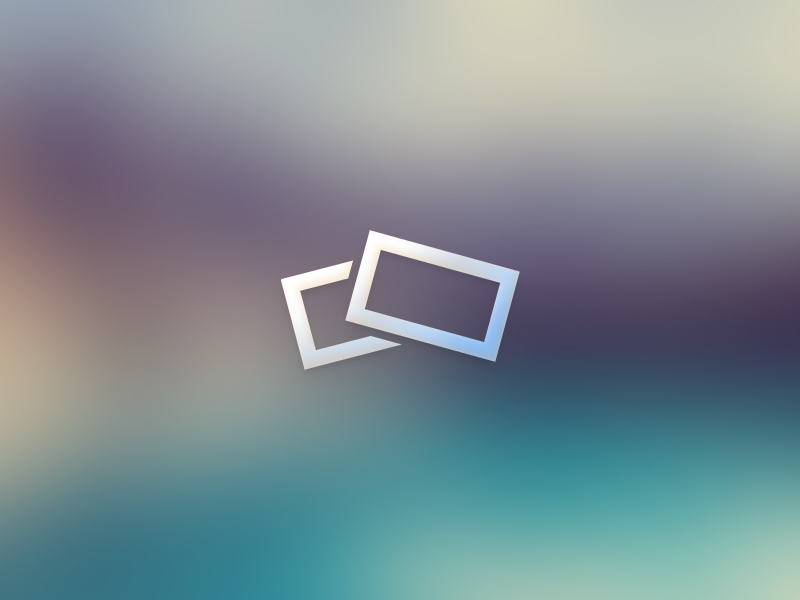
One of the big talking points in landscape photography circles last year was the introduction of the 'Sky Replacement' filter in Photoshop – although, other software companies such as Luminar have also introduced similar features. The process of replacing skies in Photoshop in itself is nothing new and photographers have been doing so for many years, after all Photoshop has been with us since 1988, it just perhaps took a little more time and, dare I say, skill to make it look convincing. In previous versions of Photoshop you had to have a decent working knowledge of how to make complex selections using channels and masks, whereas the new Photoshop filter uses Artificial Intelligence (AI) to magically detect the sky and even offers the user a selection of ready made skies to drop in, but you can also use your own if you prefer.
There have been many discussions over the years about how much post-processing and editing is too much as new features have been released but I can't remember the introduction of a new tool causing such an outrage. Many landscape photographers have even been suggesting that software companies are ruining 'real' photography by allowing users to create stunning scenes without leaving the house, claiming that part of the challenge of landscape photography is revisiting locations until we capture that perfect sunrise or sunset and that anything else is tantamount to 'cheating'. While some people are quite happy to clone out a few distracting elements other find anything more than minor adjustments to exposure and contrast a step too far. Unfortunately it's one of these areas where everyone draws their line in the sand in a different place, so there really is no right or wrong answer to the age old question of when does photography become digital art. While I do agree that part of the enjoyment of landscape photography is the challenge of going outdoors and capturing the natural elements, post processing has always been an important part of my workflow. The great landscape photographer Ansel Adams once said that "50% of the creative process occurred in the darkroom", so it's perhaps logical that we should also put the same effort into processing our images on the computer as we do taking them out in the field.
What we have to bear in mind though is that Photoshop is a vast program and it's not just aimed at landscape photographers – in fact it's not even just for photographers. Many other non-photographic creatives use it for; illustration, animation, graphic design, video editing, product design and 3D visualisation to name just a few – I would wager that there are literally hundreds of tools and features in Photoshop that most photographers don't even know exist let alone use. As a graphic designer that has worked with photoshop almost since it was introduced I know that, particularly in the commercial sector, the ability to swap a sky will be a huge time and money saver for situations where it will often be impractical to wait for 'perfect' conditions or to re-shoot a scene that would incur extra expense. For example, I often do photography for residential house sales and if we were to wait for a blue sky day on every photoshoot here in Scotland we'd never get anything done – so it makes more sense to do it in editing.
However, it's not something I've ever done myself when it comes to my landscape photography. It's not that I'm averse to using Photoshop, in fact quite the opposite, but while Adobe has made it remarkably easy to physically replace the sky in your image, that doesn't automatically mean to say its going to look good. For example: if you have an image taken in bright daylight and replace the sky with a vibrant sunset, it's just not going to look right shown in the image below. At first glance you may think it's ok but on closer examination you start to see the tell tale signs that the sky has been replaced.

 ) to see how your blog looks
) to see how your blog looks